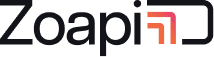Applies to: Zoapi Hub v10.5600 and above
Last Updated: 07-Jul-2023
Setting up Zoapi Hub is very simple. All it requires is a display, power source, and a network source preferably with the internet. But sometimes it might be a little tricky to set up a new device on heavily guarded corporate networks with firewalls and network rules. In this article, we explain all the network requirements from Zoapi.
Zoapi Hub guidelines #
Zoapi Hub – Internet Access requirements #
Hub requires access to the internet, for the following sites:
| Site | Port/Protocol | Reason |
|---|---|---|
| zoapi.com | https (443) | Zoapi Server to manage access, settings and updates |
| share.zoapi.com | https (443) | Zoapi Server to manage access, settings and updates |
| msftconnecttest.com | http (80) | Microsoft’s internet reachability test site |
Zoapi Hub – Incoming Port Requirements #
Configure your firewalls to allow the following the ports:
| Port | Protocol | Reason |
|---|---|---|
| 80 | TCP | Local Server running on Zoapi Hub to allow users without internet connection to download clients. |
| 443 | TCP | Local Server running on Zoapi Hub to allow users without internet connection to download clients. |
| 60000 | TCP | Zoapi Screen Share Protocol (Using App) |
| 56789 | TCP | Zoapi Screen Share Protocol (Using App) |
| 56791 | TCP | Zoapi Screen Share Protocol (Using App) |
| 9050 | TCP | Zoapi Screen Share Protocol (Using App) |
| 9051 | TCP | Zoapi Screen Share Protocol (Using App) |
| 56790 | UDP | Zoapi Browser Share Protocol |
Notes: #
- Besides the internet ports mentioned above, Zoapi Hub will not try to make any outgoing connections.
- However, Video Conferencing applications will have their own firewall requirements. Please review the firewall requirements as described in the app provider’s documentation.
- Hub will route traffic from Wi-Fi access point through it. The traffic routing is from Wi-Fi access point to Ethernet/Wi-Fi link
- To filter internet access rights, filter outgoing routes from the Zoapi Hub device
- You can also set the WAN settings of Wi-Fi access point to disabled to block complete internet access over Wi-Fi access point
- Network isolation
- The Wi-Fi link and the Ethernet link are isolated: However, client Devices will continue to be able to screen share from both networks. You can also connect another isolated Ethernet network using a USB to Ethernet converter.
Zoapi Room Controller – Internet Access requirements #
The Zoapi Room Controller will connect to the internet, to the following sites:
| Site | Port/Protocol | Reason |
|---|---|---|
| share.zoapi.com | https (443) | License validation and authorization. Update management |
If the application was installed through the Google Play Store, please refer to the official google documentation.
If the application was installed through the Apple App Store, please refer to the official Apple documentation.
Zoapi Room Controller Outgoing Port Requirements #
The applications only make outgoing connections. The outgoing connections will be restricted to these ports:
| Port | Protocol | Reason |
|---|---|---|
| 56791 | TCP | Zoapi Room Controller Protocol |
| 9051 | TCP | Zoapi Room Controller Protocol |
End User guidelines #
Users can connect to a Zoapi Hub using Zoapi applications for Windows, Mac, and Linux or from a Web Browser.
End User – Internet Access requirements #
End Users connect to the internet, to the following sites:
| Site | Port/Protocol | Reason |
|---|---|---|
| share.zoapi.com | https (443) | Zoapi device discovery. Download Client. Browser-based Screen Sharing |
End User Outgoing Port Requirements #
The applications only make outgoing connections. The outgoing connections will be restricted to these ports:
| Port | Protocol | Reason |
|---|---|---|
| 80 | TCP | To connect to Local Server running on Zoapi Hub for downloading clients, for users without internet access |
| 443 | TCP | To connect to Local Server running on Zoapi Hub for downloading clients, for users without internet access |
| 60000 | TCP | Zoapi Screen Share Protocol (Using App) |
| 56789 | TCP | Zoapi Screen Share Protocol (Using App) |
| 56791 | TCP | Zoapi Screen Share Protocol (Using App) |
| 9050 | TCP | Zoapi Screen Share Protocol (Using App) |
| 9051 | TCP | Zoapi Screen Share Protocol (Using App) |
| 56790 | UDP | Zoapi Browser Share Protocol |
Click here for Zoapi Usage Instruction/Standard Operating Procedure
Click here for a list of all Zoapi Hub configurable settings.
Please reach out to support@zoapi.com if you have any queries.