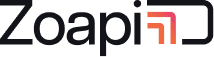- Getting connections error while connecting from Zoapi Client app.
If you are not able to connect to Zoapi Hub from Zoapi Client app or Zoapi Browser app or if the app is requesting an IP address, please check the following.- Make sure your laptop is not connected to VPN
- Make sure your laptop has a valid network (Wifi/LAN) that can access Zoapi Hub. Your laptop should be able to reach Zoapi Hub over a local area connection.
- Make sure you can open https://share.zoapi.com on your browser (proxy setting should not block this)
- Make sure you are entering the correct PIN. Sometimes app might fail to connect while PIN is changing.
- Try connecting to Zoapi Wifi AccessPoint (if available) and connect.
- Can we share a screen over the internet?
No. Zoapi uses a local network for screen sharing and media data does not go out of the internal corporate network. So screen share will not work unless you are part of the same network. - When I try to share my screen on Mac using the Zoapi App, I see a black screen on the Zoapi display / I get a popup asking for permissions.
To be able to share screen with the Zoapi App, make sure ZoapiClient is selected under “Screen Recording” section in System Preferences > Security & Privacy - When I click on Share Audio button while using Zoapi App on my MacBook, I don’t hear any audio / I get a popup asking for permissions.
To be able to share audio with the Zoapi App, make sure ZoapiClient is selected under “Microphone” section in System Preferences > Security & Privacy - When I try to share my screen on Mac using the Browser, I get an error (TWS00005) / I get a popup asking for permissions.
To be able to share screen from the Browser, make sure the browser is selected under “Screen Recording” section in System Preferences > Security & Privacy - Zoapi Hub displays a yellow warning icon next to PIN.
This happens if Zoapi Hub is not connected to the internet. Please talk to your IT admin. The Internet might be blocked due to the following reasons.- Zoapi MAC address is blocked in the corporate network
- The network has a proxy and is not configured on the Zoapi Hub
- Zoapi Hub IP address is blocked in the corporate firewall
- Zoapi is configured to use a static IP address but the network has a conflicting IP address.
- We see a delay between the laptop screen and the shared screen.
Since screen sharing uses streaming of video data, there will be a minimum delay between the laptop screen and the shared screen. This delay depends on the network performance and typically will be in the range of 0.1 – 0.5 sec. If you see any delay of more than 1 – 2sec please check the network connection/speed or try connecting to a different network / Ethernet connection. - What is the quickest way to switch presenters?
If you have an air remote or keyboard connected to Zoapi Hub, you can use the right & left arrow keys to switch between presenters in less than a second - Can you pin your favorite apps?
3rd Party apps can be pinned on the Zoapi taskbar for quick access. Ask your IT admin to configure ‘Pinned Apps’ from ‘Apps’ setting on Zoapi Hub. - Can we use Zoapi Hub without a keyboard/remote?
Zoapi Hub provides an on-screen keyboard that can be used on a touchscreen/interactive display or when only a mouse is connected to the Hub. The on-screen keyboard can be opened from the taskbar or from the bottom right button on app drawer. - What is the keyboard shortcut to open app drawer?
F2 – You can use the F2 button to open the app drawer. You can also use the ‘Apps’ button on the Remote / keyboard or click on the ‘Apps drawer’ button on the Zoapi taskbar. - What is the keyboard shortcut to toggle the info bar?
F6 – You can use the F6 button to show or hide the bottom info bar. - How to quickly reset/restart the Zoapi Hub app?
If something is not working as per the expectation, you can quickly restart the app. Go to the app drawer and click on Cleanup. This will restart the Zoapi Hub app without restarting the entire System. - Can we annotate on a shared screen?
Use touchscreen/interactive TV or mouse to use the Zoapi Hub for on-screen annotation and whiteboarding. You can open annotation from Zoapi taskbar or from the app drawer. - Can we take screenshots of the annotated screen?
You can capture the screen using the annotation app and the captured image will be stored on Zoapi Hub. - Can we log in to a desktop on the network using Zoapi Hub?
You can use the RDP app on Zoapi Hub to control a PC from your meeting room. This uses the Microsoft remote desktop feature to access devices on the network. This is useful for accessing servers/desktops on the network for demonstration in the meeting room. - Can guests use Zoapi without connecting to the corporate network?
Zoapi Hub provides an internal Access point/Hotspot. You can connect to Zoapi Access Point and present as a guest. - Can we browse on Zoapi Hub?
Zoapi Hub has an internal Chrome Browser that can be used for browsing. You can send any link (youtube / Google Drive / One Drive) using the weblink option to open on link Zoapi Hub. - Can we open drive files on Zoapi Hub?
Launch the shared link to the drive files (pdfs/ppts/videos) on the cloud using the weblink feature on the Zoapi client app. This will launch the driver file on Zoapi Hub directly.
8. Frequently Asked Questions
Powered by BetterDocs