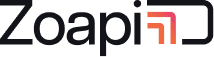- 1. Can I connect Zoapi device over wifi ?
- 2. How many different network configurations are supported by Zoapi Hub ?
- 3. How to find the Mac address of the Zoapi Hub ?
- 4. What is Zoapi Access point ?
- 5. Can I disable the access point ?
- 6. Can I disable internet over wifi access point ?
- 7. My Windows laptop is requesting a PIN for the Access point and I am not able to connect. How can I connect ?
- 8. I see an IP address below the access point details. What does it mean ?
- 9. I have a proxy. I want my video conferencing applications to work, but don’t want Zoapi to use the internet.
- 10. Can I connect both Ethernet and wifi at the same time?
- 11. What is the preferred networking configuration for Zoapi ?
- 12. How to find the IP address of the Zoapi Hub ?
- 13. What is static and dynamic password for the access point ?
- 14. What is “Share net from”/”WAN” in the access point setting ?
- 15. Can I configure the access point to work in 2.4GHz ?
- 16. I am not able to connect to Access point on windows. What could be the problem ?
- 17. My office network has proxies. Will Zoapi work ?
1. Can I connect Zoapi device over wifi ? #
Yes. Go to Apps->Settings->Wifi Network. Choose the wifi network you wish to connect from the dropdown and provide the password. Use ‘Connect’ button to check the connection status.
2. How many different network configurations are supported by Zoapi Hub ? #
Zoapi supports upto 4 different isolated networks: 1. Ethernet 2. Wifi 3. Secondary ethernet over USB 4. Wifi Access Point.
3. How to find the Mac address of the Zoapi Hub ? #
Go to Apps->Settings->About. You will find all the network related details there.
4. What is Zoapi Access point ? #
Zoapi provides its own Wifi Access point. This can be used to connect to Zoapi Hub when Hub is not connected to any network. This is also useful for a guest to connect to Zoapi device.
5. Can I disable the access point ? #
Yes you can disable the access point from Apps->Settings->Access Point.
6. Can I disable internet over wifi access point ? #
Yes. Choose ‘Disabled’ in Apps->Settings->Access Point->Share Net From.
7. My Windows laptop is requesting a PIN for the Access point and I am not able to connect. How can I connect ? #
When prompted for the PIN, choose the option ‘Use key instead’ shown right below the PIN text field.
8. I see an IP address below the access point details. What does it mean ? #
This means internet is not shared over Access point. Either Zoapi Hub does not have internet or Access Point is not configured to provide internet.
9. I have a proxy. I want my video conferencing applications to work, but don’t want Zoapi to use the internet. #
Use Enable Proxy under Apps->Settings->Security to toggle proxy settings.
10. Can I connect both Ethernet and wifi at the same time? #
Yes you can
11. What is the preferred networking configuration for Zoapi ? #
It is preferred to connect Zoapi over ethernet which provides high bandwidth for seamless screen sharing and video conferencing when compared with wifi. Along with Ethernet, you can also connect the Zoapi device to your Guest wifi so that a guest can use Zoapi Hub without switching to the Access Point.
12. How to find the IP address of the Zoapi Hub ? #
Go to Apps->Settings->About. You will find all the network related details there.
13. What is static and dynamic password for the access point ? #
Access point on the Zoapi Hub can be configured to have a static password which never changes. Alternatively you can choose to use the dynamic password where password changes along with the meeting PIN. With dynamic password, users needs to be present in the meeting room to connect to the Zoapi Access Point.
14. What is “Share net from”/”WAN” in the access point setting ? #
Zoapi Access Point provides internet to connected users through one of its connected network (WAN). If you wish to isolate users connecting to Access Point from your corporate network to which the Zoapi device is connected, you can use this settings. You can also chose ‘Disabled’ to avoid sharing internet over Access Point. Users will still be able to share their screen but will not be getting internet.
15. Can I configure the access point to work in 2.4GHz ? #
Yes. Select Apps->Settings->Access Point->Force 2.4GHz.
16. I am not able to connect to Access point on windows. What could be the problem ? #
Some Windows fails detect change in wifi password and tries to connect using old password. Go to your Windows wifi network settings and delete the corresponding wifi profile from ‘Manage Known networks’.
17. My office network has proxies. Will Zoapi work ? #
Zoapi has support for proxies. It is also possible to disable proxy and make the device off-internet.