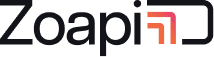If you wish to share your laptop screen without installing any app, then you can use the browser sharing feature to share directly from Chrome/Firefox/Edge/Safari browser using WebRTC technology.
Note: Support for sharing system audio is not available on all browsers for Linux/Mac and Firefox/Safari browsers on Windows.
- Go to https://share.zoapi.com and click on screen share from browser option. (You can also go to https://share.zoapi.com/web directly). Bookmark this page for future use.
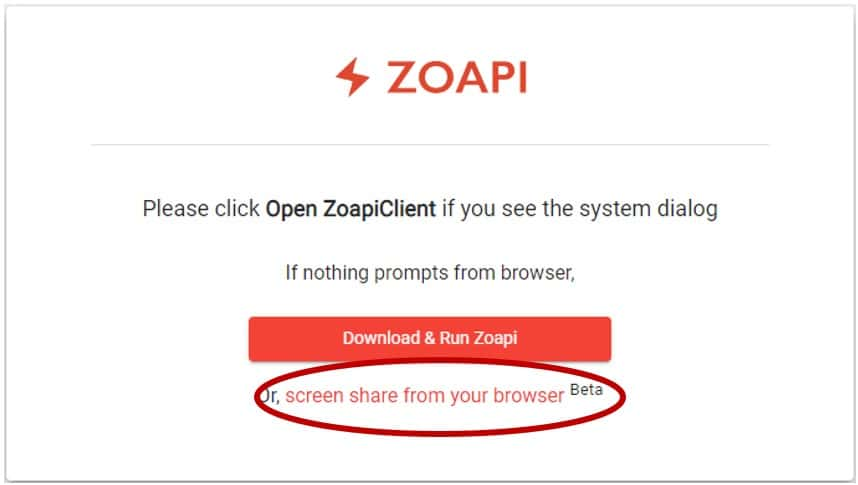
- Enter your Nickname and the Zoapi Hub Pin displayed on the TV and Click on Join.
Note: On MAC, the browser will require permission for screen and audio recording.
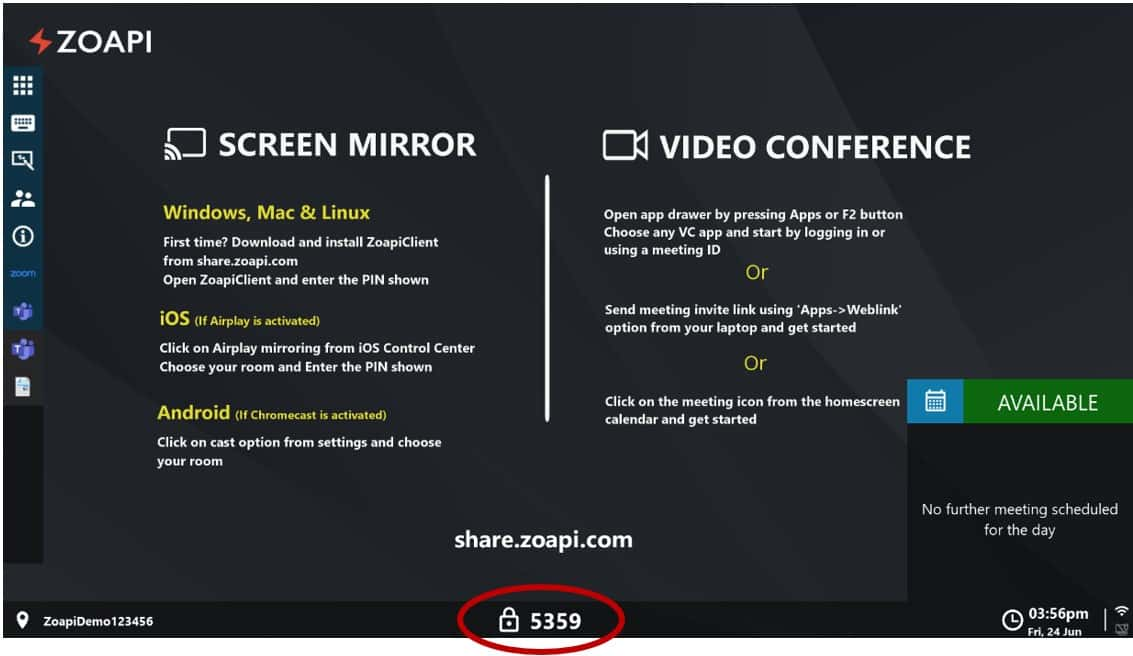
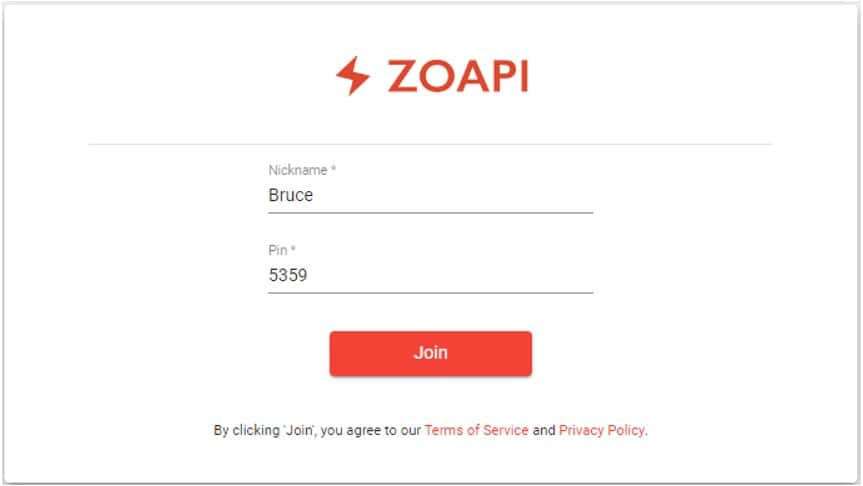
- Select Entire Screen/an app window/chrome tab.
Select Share system audio to play laptop audio on the meeting room display.
Note: If you are sharing an app window, make sure window is not minimized (it can be in background but not minimized)
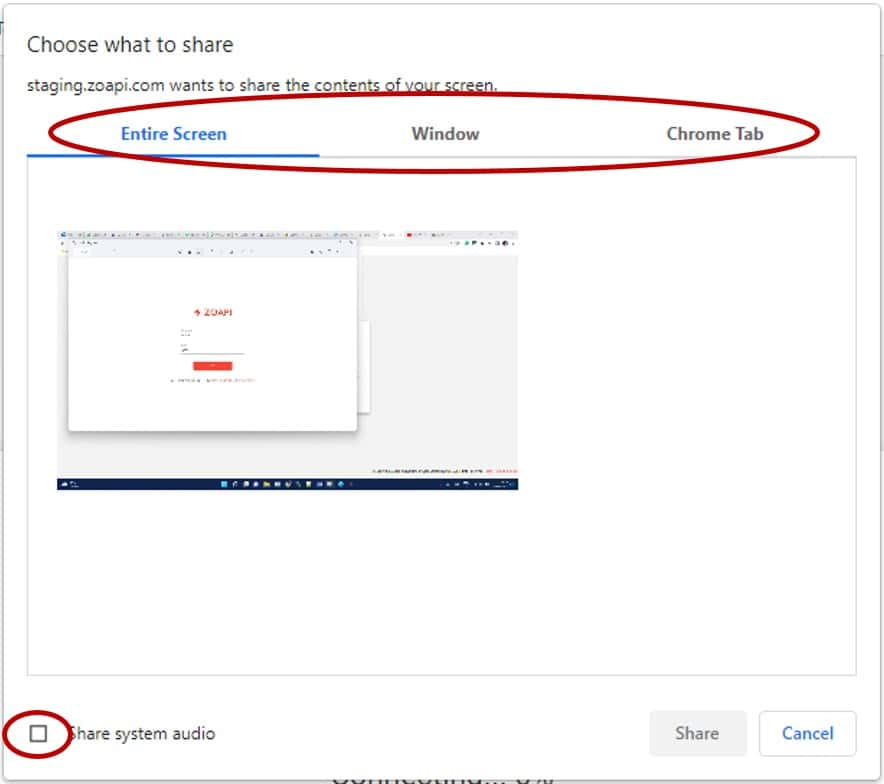
- Click on Disconnect to stop sharing. You can also close the tab/browser or close from the floating browser shortcut.
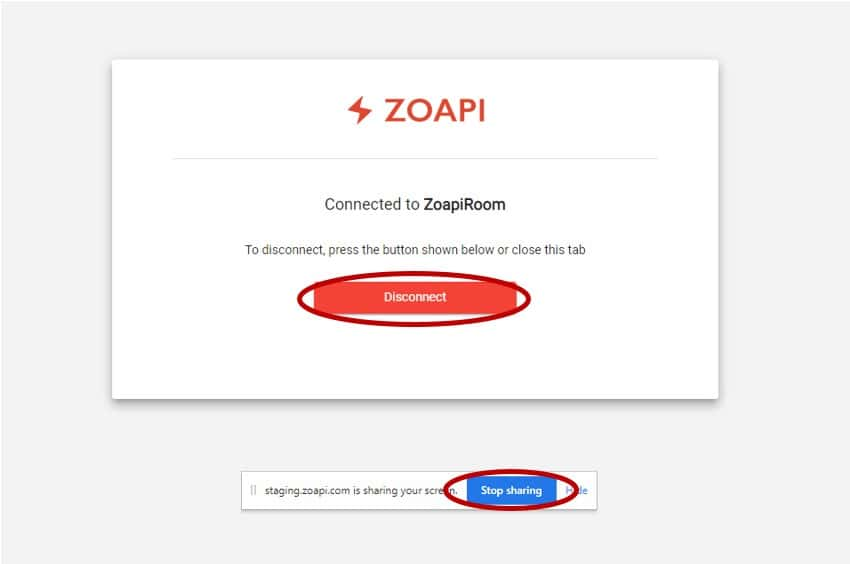
Having issues? Check Frequently Asked Questions