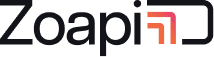Zoapi supports a wide range of 3rd party collaboration apps, including, but not limited to, video conferencing, audio conferencing, IP Phones, White boarding, RDP, Educational apps and more. Users can interact with these apps using an:
- Air Remote
- Keyboard + Mouse
- Touching the panel of a Touch screen TV or
- Zoapi Remote App on the laptop
Use the app drawer or Pinned apps section to open the apps, and Task Bar to manage the app windows.
- Open the app drawer by pressing F2 key or by clicking on the apps button the Zoapi taskbar as shown below. You can also pin frequently used apps and then open the pinned apps from the Zoapi task bar without opening app drawer
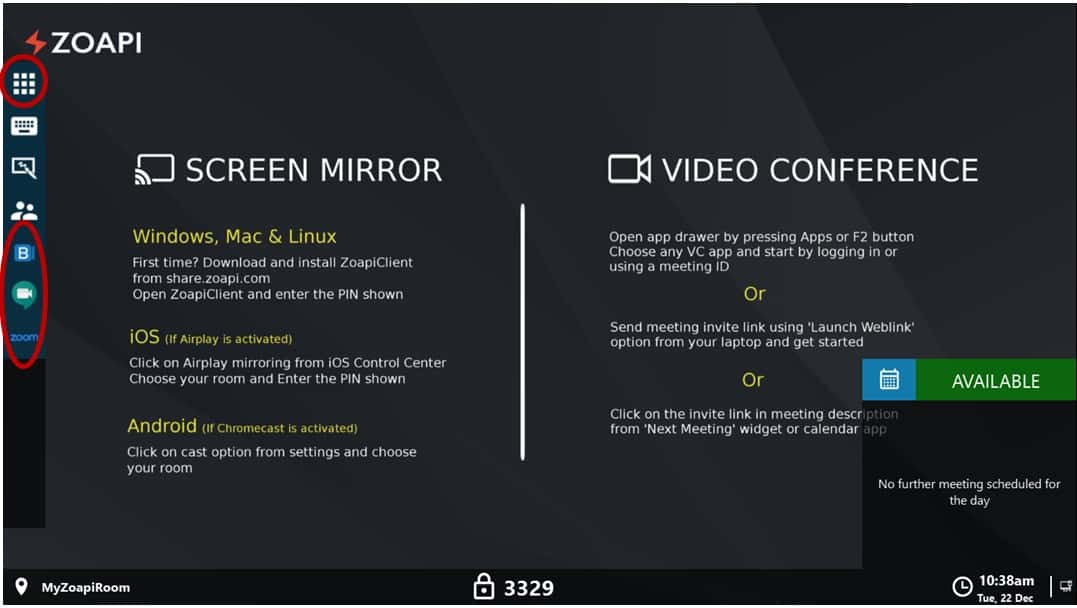
- Open the application of your choice. For Video Conferencing, you can either join as a guest by entering the meeting ID, or login to the app to host a meeting. You can also use non-VC apps such as Softphone, RDP etc.
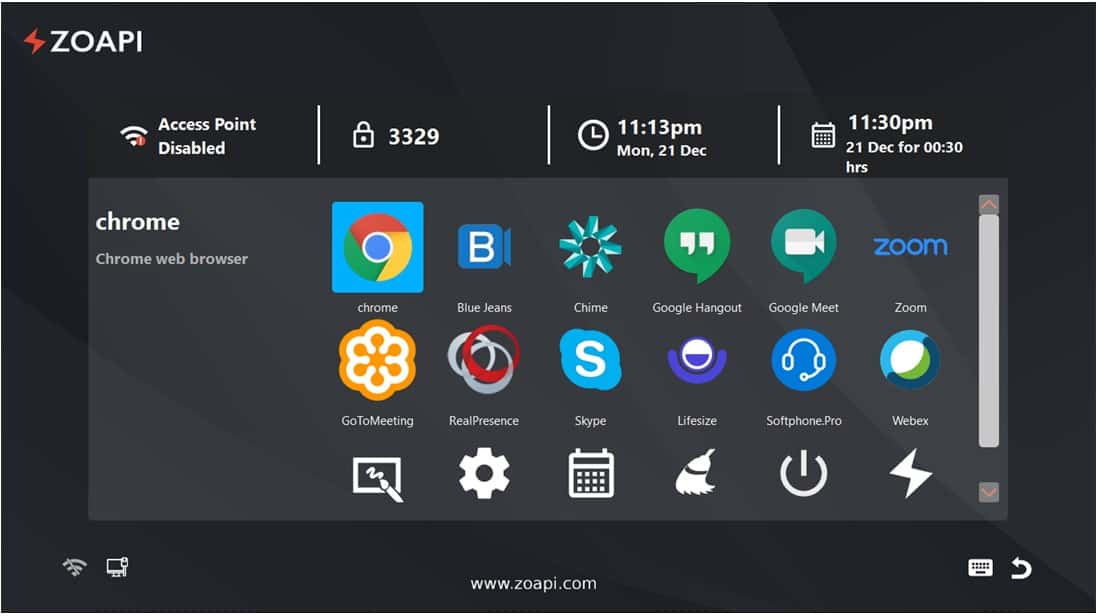
- All opened apps will appear on the Zoapi Taskbar. Hover the mouse (or touch using touchscreen TV) to the left center for displaying Zoapi Taskbar. Click on the icons, as shown below, to show/hide individual apps window.
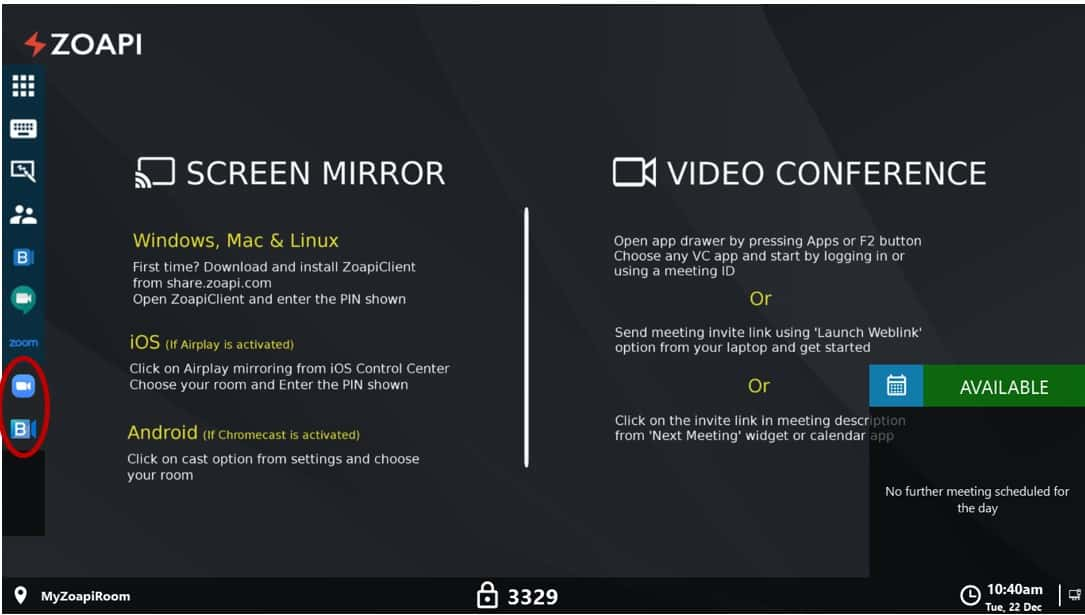
Having issues? Check Frequently Asked Questions