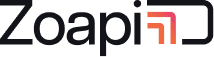- 1. What are the video conferencing applications supported by Zoapi ?
- 2. What are the advanatages of using Zoapi for video conferencing instead of laptop ?
- 3. I have a video conferencing link to join a meeting. How can I join this meeting using the Zoapi Hub ?
- 4. How can I use dual display for video conferencing ?
- 5. Can I walk into a room and use Zoapi for video conferencing without my laptop ?
- 6. Are the video conferencing applications on Zoapi free ?
- 7. How can I start a video conferencing application on Zoapi Hub ?
- 8. How do I share my laptop screen with remote party when using Zoapi Hub for video conferencing ?
- 9. I am using a video conferencing application which is not supported by Zoapi Hub. Can this be supported ?
- 10. I minimized the video conferencing window and can not see it now. How do I bring it back ?
- 11. How to connect a camera and audio system to Zoapi hub
1. What are the video conferencing applications supported by Zoapi ? #
Zoapi supports all major video conferencing application such as Zoom, Skype for Business, Cisco Webex, Goto meeting, BlueJeans, RealPresence, Facebook WorkPlace, Microsoft Teams, Google Hangout etc.
2. What are the advanatages of using Zoapi for video conferencing instead of laptop ? #
There are many advantages of using VC on the Zoapi Hub instead of your laptop. Among them: 1. You can use common camera and audio system so that the entire room is a part of the call 2. You can share your meeting room screen instead of your laptop screen 3. Anybody can share their laptop screen locally to Zoapi Hub and the remote party will see your meeting room display. This way multiple users need not connect to the VC call from the same room for sharing their screen 4. You can use the VC application without bringing your laptop to the meeting room.
3. I have a video conferencing link to join a meeting. How can I join this meeting using the Zoapi Hub ? #
Connect to Zoapi Hub on your laptop using Zoapi Client with a secure PIN. In the more context menu choose ‘Launch Weblink’ and copy the VC link in the input dialog.
4. How can I use dual display for video conferencing ? #
You can use remote/mouse to move your VC application windows to view on respective display. Dual display helps in simultaneous viewing of video and screen sharing.
5. Can I walk into a room and use Zoapi for video conferencing without my laptop ? #
Yes. If you login to your respective VC account or join a meeting using the meeting ID.
6. Are the video conferencing applications on Zoapi free ? #
Zoapi Hub does not come with subscriptions for video conferencing applications. Users are free to use the app of their choice with their subscriptions. Most of the applications provides Join as a guest feature using the meeting link which can be used on Zoapi Hub for hosted meetings. If you need to host a meeting then you can use your video conferencing account. Alternatively, organizations can have dedicated logins for every meeting room.
7. How can I start a video conferencing application on Zoapi Hub ? #
You can start a video conferencing application in one of the three ways 1. Using the remote, go to Apps and choose the VC app of your choice 2. You can invoke the VC invite link from Zoapi calendar application 3. You can launch the VC app by sending the invite link from your laptop to Zoapi Hub.
8. How do I share my laptop screen with remote party when using Zoapi Hub for video conferencing ? #
Use Zoapi Hub to make a VC call, and share Zoapi Hub’s screen over the VC call. You can then share your laptop’s screen to Zoapi Hub using the ZoapiClient on your laptop.
9. I am using a video conferencing application which is not supported by Zoapi Hub. Can this be supported ? #
Please send a query to our support team support@zoapi.com with details. Our technical team can evaluate the possibility.
10. I minimized the video conferencing window and can not see it now. How do I bring it back ? #
Use the Zoapi Task bar (Auto hidden bar on the left side of screen) to show and hide all open windows.
11. How to connect a camera and audio system to Zoapi hub #
You can connect your AV devices to Zoapi over USB, Bluetooth and 3.5mm jack.