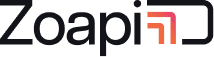- 1. Do I need to connect Zoapi Hub to internet ?
- 2. When does the PIN on the Zoapi Hub screen change ?
- 3. What is the access code requested by settings on Zoapi Hub ?
- 4. How can I connect Zoapi hub to a wifi network ?
- 5. What is the advantage of using dual display with Zoapi Hub ?
- 6. How secure is Zoapi Hub ?
- 7. Zoapi Hub is displaying an IP address, right below the PIN. What does that mean ?
- 8. Is the remote control mandatory to operate Zoapi Hub ?
- 9. What is local accesscode ?
- 10. How to upgrade the firmware on Zoapi Hub ?
- 11. I am using dual displays. how can I switch my primary and secondary display ?
- 12. I have fixed Zoapi in a hard to reach location. Is there an easier way to power it on ?
1. Do I need to connect Zoapi Hub to internet ? #
Depends on your use case. Wireless screen sharing works without internet. Hub needs internet for supporting features such as Video conferencing, calendar and online dashboard.
2. When does the PIN on the Zoapi Hub screen change ? #
Secure PIN will change after every meeting. Users need to know this PIN for sharing their screen.
3. What is the access code requested by settings on Zoapi Hub ? #
Settings on the Zoapi Hub is protected using a secure access code so that users do not change any settings without suprevision from IT admins. You can disable this feature.
4. How can I connect Zoapi hub to a wifi network ? #
Press Apps(F2 on keyboard) button on the remote and go to settings. Go to Wifi Network tab and select the network you wish to connect to and provide the password. Use the connect button to check the status of the connection.
5. What is the advantage of using dual display with Zoapi Hub ? #
With dual display you can view two user screens side by side. Dual display is also very useful while using video conferencing along with screen sharing so that you can view shared screen on one display and video conferencing on the other.
6. How secure is Zoapi Hub ? #
Zoapi has been designed for Enterprises with security as one of the important design requirement. All communication between client device and Zoapi HUB and between Zoapi HUB and Cloud are encrypted with industry standard encryption technology.
7. Zoapi Hub is displaying an IP address, right below the PIN. What does that mean ? #
Zoapi Hub is not able to reach internet. You can still share your screen by entering the IP address shown when prompted in the Zoapi client application.
8. Is the remote control mandatory to operate Zoapi Hub ? #
Wireless screen sharing does not require a remote control. The remote is needed for video conferencing, changing Hub settings etc.
9. What is local accesscode ? #
Zoapi supports two access codes for IT teams to manage their Hub devices. The IT admin can have a single master access code and individual local access code.
10. How to upgrade the firmware on Zoapi Hub ? #
Zoapi is a low maintenance device. Zoapi firmware upgrades itself automatically with all the latest and important updates. You can also use the ‘Manual Upgrade’ button in the Apps->Settings->Upgrades tab to force an immediate update.
11. I am using dual displays. how can I switch my primary and secondary display ? #
Go to Apps->Settings->General and enable or display ‘Switch Display’ option.
12. I have fixed Zoapi in a hard to reach location. Is there an easier way to power it on ? #
The Zoapi device automatically powers on when power is plugged in. If you shut it down from the menu, you can power it back on by just toggling the power source.