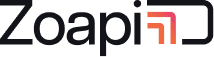The remote control app lets you control the Zoapi Hub Room System directly from your laptop. No more hassles with remotes and confusing touch panels. You can use your laptop keyboard and mouse to control the Zoapi Hub. Imagine using your own laptop to control the entire room system for launching apps, browsing, opening media files and documents etc.
- Open the Apps tab on the Zoapi Client running on your laptop and choose Remote
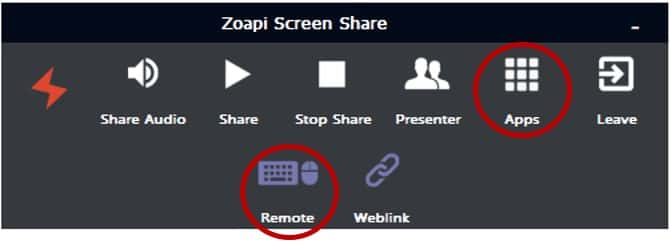
- Now your laptop’s Keyboard and Mouse will be wirelessly connected to the Zoapi Hub and you can control it for using 3rd Party apps.
-
- F2 – Opens the app-drawer
- F6 – Show/Hide Info bar
Exit the Hub Control mode by pressing Alt+Tab (Windows/Linux) or Command+Tab (Mac). Note that your laptop will not respond to keyboard and mouse events when Remote-Control mode is ON and your laptop screen will look like the image shown below.
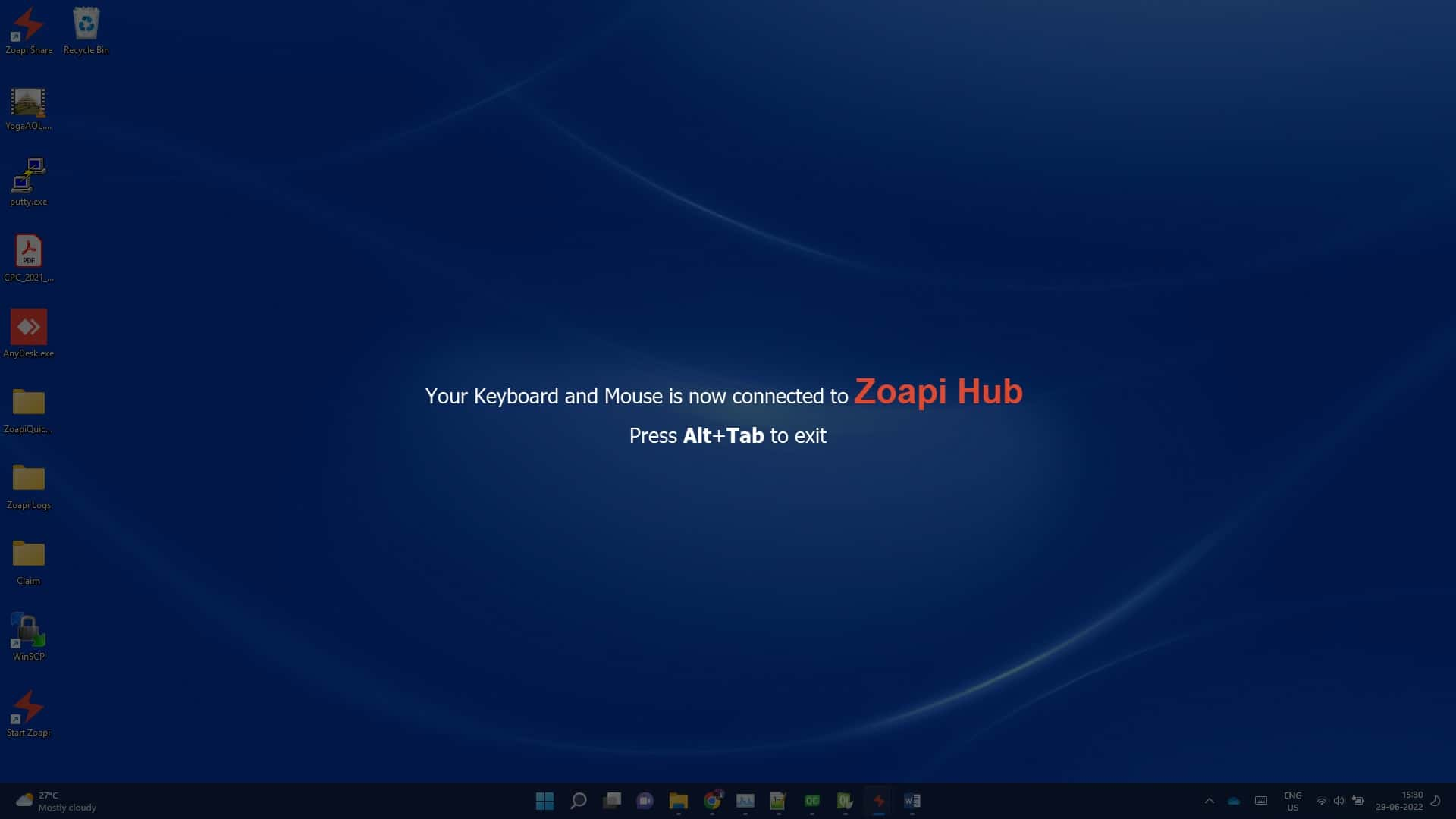
Having issues? Check Frequently Asked Questions